Overview
Welcome to the Proprietary Trading Customer User Guide. This document serves as a comprehensive reference for users interacting with the customer facing system of our proprietary trading platform. It covers key functionalities, and best practices to ensure seamless usage and efficient trading operations.
Purpose
The purpose of this guide is to help traders, and system users understand how to effectively interact with the customer prop trading system. Whether you’re entering as a first timer to our prop challenges, or a seasoned trader, this guide provides the necessary information to navigate the system and understand the best practices for usage.
Features Covered
- Logging In / Registration
- Joining a Challenge
- Payments
- Billing
- Payouts
Prerequisites
Before using this guide, it is recommended that you have:
- A basic understanding of prop trading and the risks involved.
- Fully implemented Tiny Trader white label solution.
- This guide is based on the Tiny Trader demo account.
If any of the functionality in the guide below needs further explanation, please reach out to our aftersales support team who will be happy to assist. Please be aware that trading and challenges is at users own risk.
Platform Access
On accessing the Tiny Trader Prop home page, you will see a page similar to the below. Clicking on the New Challenge Button will take you to the login screen. There is other information available on the screen such as FAQ, market information and a language selection toggle.
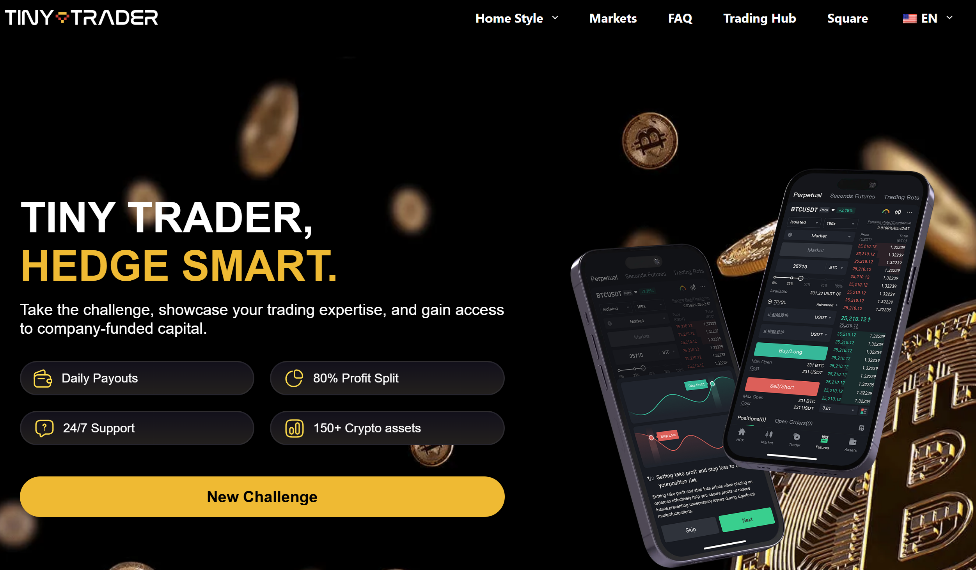
Logging In
Once you have accessed the system you will see the login page on this page proceed to enter email and password that you have registered with. The Tiny Trader platform has 2FA authentication enabled as a security aspect so you will be sent a validation code to the registered email address to login.
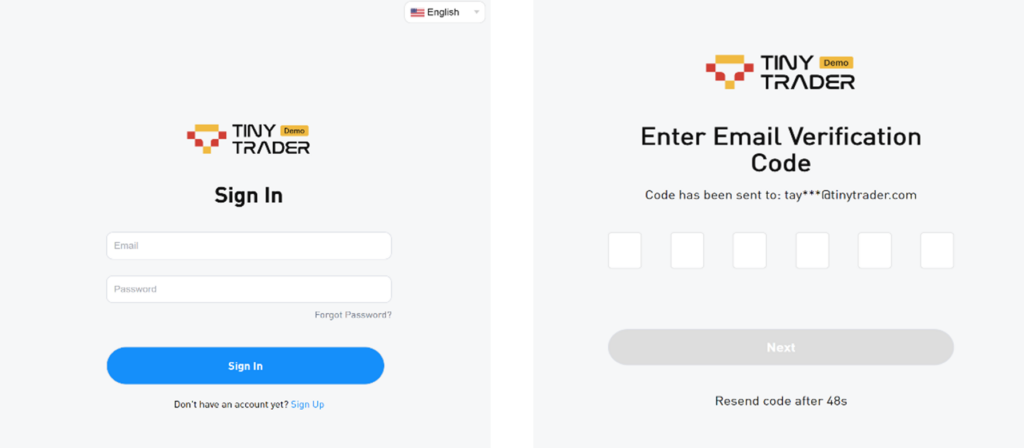
Forgotten Password
If you forget your password, click the forgotten password button, which will prompt you to enter the registered email. Password Reset instructions will be sent to this email address, open the email and follow the instructions.
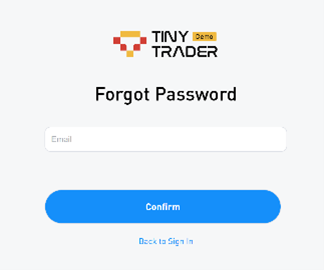
Registration
If this is your first time accessing the Tiny Trader Prop platform, please proceed to selecting the sign-up button on the login page, this will redirect you to a form similar to the image shown.
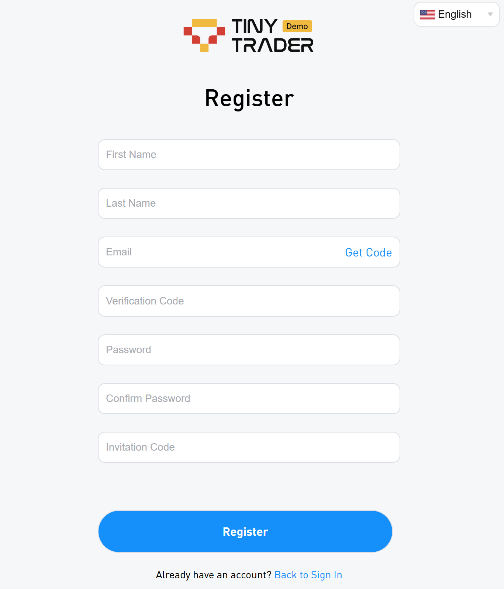
Proceed to enter the details requested, on the email entry proceed to click get code once you have entered the email address as this will provide a verification code to validate your email is yours. Enter the verification code from the email in the box. If you have an invitation code don’t forget to add this in the registration process as well.
Logging Out
To logout of the system there click on your name in the top right corner and proceed to logout. This will log you out of the system to avoid any unauthorized access.
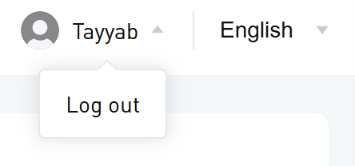
Joining a Challenge
To join a challenge is very simple click on the New Challenge button in the side panel. This will open a new page shown below with all the different challenges available to you, proceed to review the provided information and once selected click on the buy now button to enter a challenge.
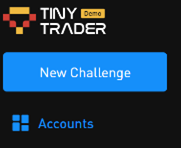
Challenge Payment
Upon entering the challenge, you will be required to make a payment to join, there is the option to pay with FIAT or Crypto. Once the payment has cleared you will be redirected to the homepage where the challenge will display.
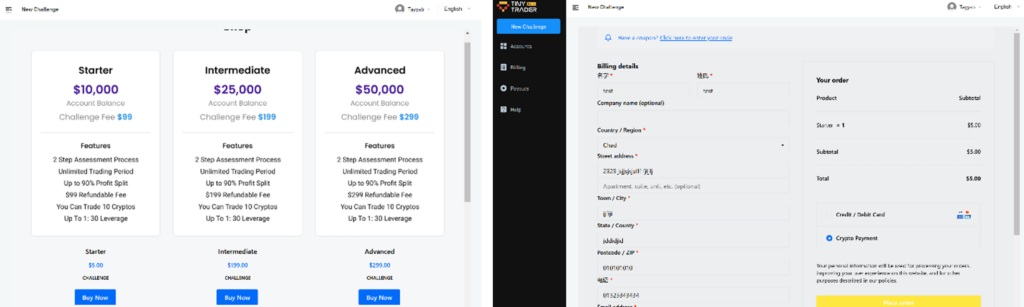
Accounts Page
From the account page you can access both the trading platform and the dashboard by selecting on the respective buttons.

Trading will open the page like the one displayed. Here you can begin conducting trades and monitor the market conditions live.
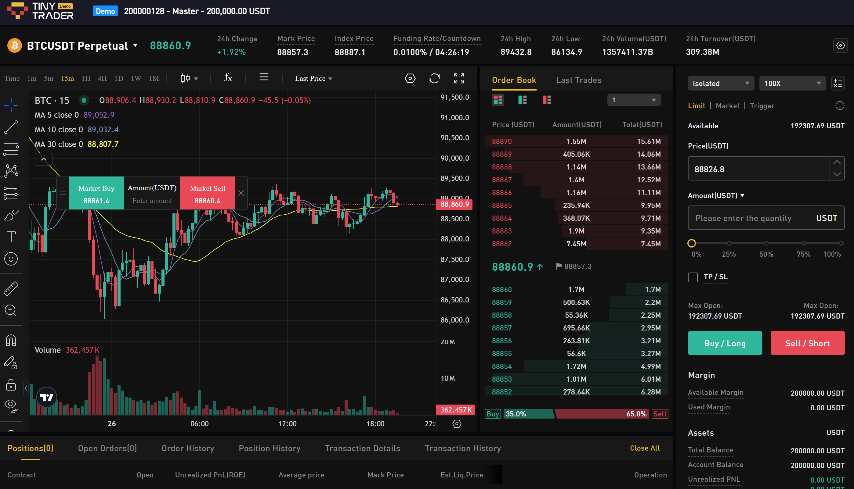
The dashboard will open up the page shown, here you can view progress in the challenge, stages involved, and you can enter the trade platform.
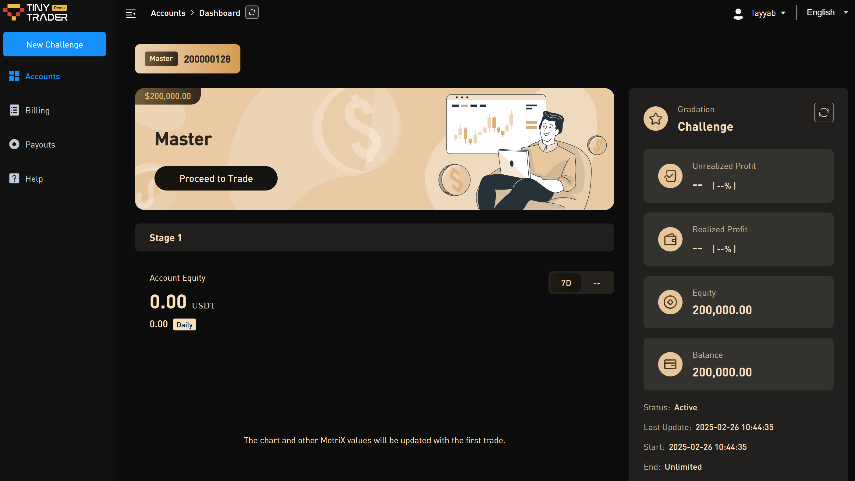
On the accounts page you can review previous challenges, current and new challenges as well as trades you are involved in. Switch between by toggling on the buttons.

Billing
On the billing tab you can view previous payments made for challenges. Opening the transaction will show the itemized invoice which can be printed.
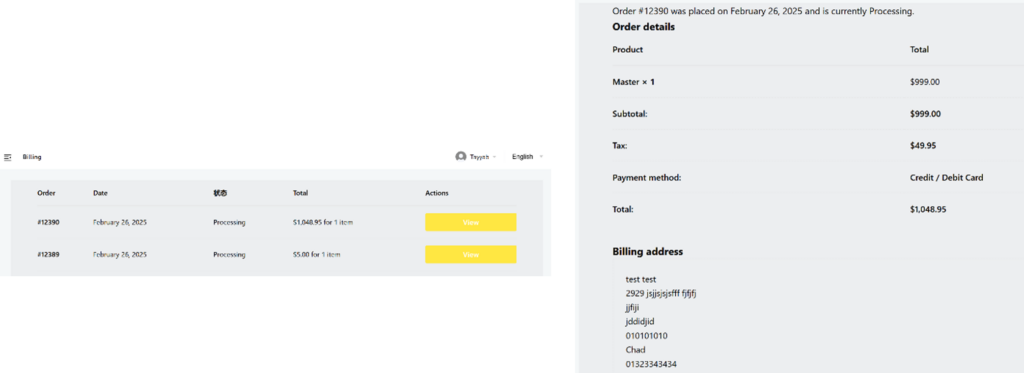
Payout
On the Payout tab you are able to request payout for earned profit share once you have completed all challenges. On this page you can review previous profits, funds available to withdraw, rollover funds, as well as a detail of each profit share in your history.
Select the tab, then proceed to click withdraw on the top right corner.

This will then load up popup to confirm cash out, click this and you will receive the funds based on the company cycle/approval for payouts.




