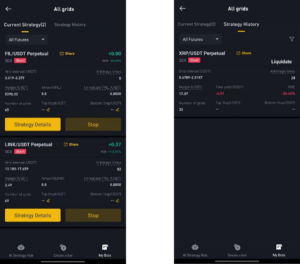Overview
Welcome to the Futures Grid Bot User Guide. Futures bot trading allows you to automate buy/sell orders across preset price levels. These bots boost trading efficiency by executing trades 24/7, using predefined strategies and technical indicators to capitalize on price movements. This document serves as a comprehensive reference for users interacting with the tiny trader mobile application. It covers key functionalities regarding futures trading with bots, and best practices to ensure seamless integration and efficient trading operations.
Purpose
The purpose of this guide is to help traders, and first-time users understand how to effectively interact with the mobile application. Whether you’re creating your first bot trade, or reviewing current market trends to copy, this guide provides the necessary information to navigate the system and understand the best practices for usage.
Features Covered
- Logging In
- Launching Bot System
- Viewing Trending Trades
- Customizing Bot Trades
- Reviewing Previous Bot Trades
Prerequisites
Before using this guide, it is recommended that you have:
- A basic understanding of futures trading and tiny trader.
- Understand the risks involved with trading with Bot systems.
- Downloaded the mobile application and setup account.
- This guide is based on the Tiny Trader demo account.
If any of the functionality in the guide below needs further explanation, please reach out to our aftersales support team who will be happy to assist.
Logging In
Upon opening the application, you will be presented with a screen like the one shown below. This is the home page from here you can review your profile, any gifts received, notifications as well as access the trading platform. The system will require logging in or registration on first opening of the application and periodically will log you out for security.
To login or register click on the Signup/Log in button at the top of the screen and proceed to follow the instructions, this will lead to the second image shown below. From here you can use registered phone number/email to access the system. Upon clicking login you will be presented with a capture security feature, follow the instructions on screen as this is additional security we have added to avoid external attacks.
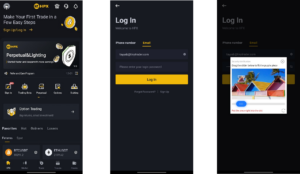
Bot Trading
Once you have access to the system (logged in or registered), you will see a bot trading icon on the home page, selecting this will launch the futures grid bot.
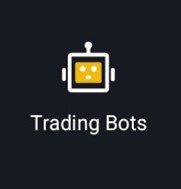
Market Trends
The Trading bots page will load, and this displays the Top Bots of the week based on performance using the K Line (top 10 strategy) of the last week, Hot Bots based on previous data and what other users are using over the last week as well as Amp-Vol Ratio which calculates volatility ratios on trading pairs. These trades can be copied using the copy button, this will copy all the parameters.
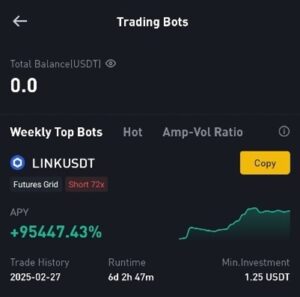
Please note copying trade patterns is done at own risk.
Creating Bot Trade
To start a Bot Trade, select the Create a bot button as shown at the bottom of the screen this will lead to the bot trading system. Here you can select automated to copy previous trade strategies based on AI suggestions or you can manually set up a bot to trade on your behalf.
Automated
On automated trade proceed to select the bot you would like to copy. This will then proceed to the manual grid page with all the details prefilled. Select the create button and confirm the trade. Once confirmed the bot will start trading based on the metrics entered.
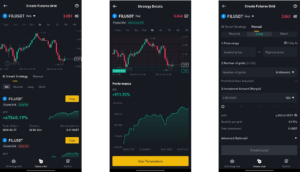
Manual
On the manual trade proceed to enter the details for the bot: select if you would like to go long or short, enter a price range, number of grids and investment amount (there is a slider that can invest based on the available balance, also you can click the advance button to enter any of the advance metrics required. An alternative is to use the 7/14-Day AI button shown next to the price range this in prefill the trade details based on AI suggestions. Click create once you are happy to proceed and a confirmation pop up will show, select confirm and the bot will start operating.
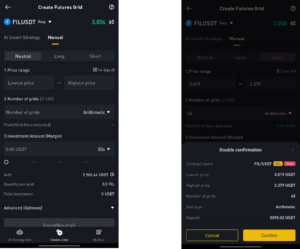
Current/Historic Bot Trades
On the My Bots tab at the bottom of the app, you can review the current bots with more details specifically the strategy, current trade performance and the ability to manually stop them if you are not happy with performance. Also, there is an ability to review previous trades by sliding the tab to strategy history, here you can review previous bots, and the strategy used.